Frequently Asked Questions
Introduction
We’ve gathered some frequently asked questions here. Feel free to reach out to support@recordpoint.com if you don’t find the answer you’re looking for!
Administration
Is there a way to change the display language or terminology of Records365?
The default display language & terminology is set for each tenant and will be same every time you login. However, you can choose to use a different one during the period you are logged in by following the steps below:
- Click your username in the top right hand corner of the screen
- Select your desired language and locale from the dropdown
Currently, Records365 provides two locales for English – US or Australian. The main difference between the two is in the terminology seen around the portal:
| en-US | en-AU |
|---|---|
| Record Folders | Files |
| Date Filed | Date Declared |
| Freezes | Holds |
| Frozen | On Hold |
| Record Category | Disposal Class |
| Record Category Identifier | Disposal Class Number |
| Parent Category | Parent Class |
Why is the Records365 Azure Active Directory (AAD) Enterprise Application homepage URL always usw.records365.com/api/account/login?
Currently, Records365 uses an Azure Active Directory (AAD) enterprise application to authenticate and authorize against a customer’s Office365 tenancy.
The HOMEPAGE URL that is currently displayed for Records365 in your AAD under Enterprise Applications is a branding requirement from Microsoft but is not specific to the geography that you are in. It also has no impact on where your users login and where your data is stored.
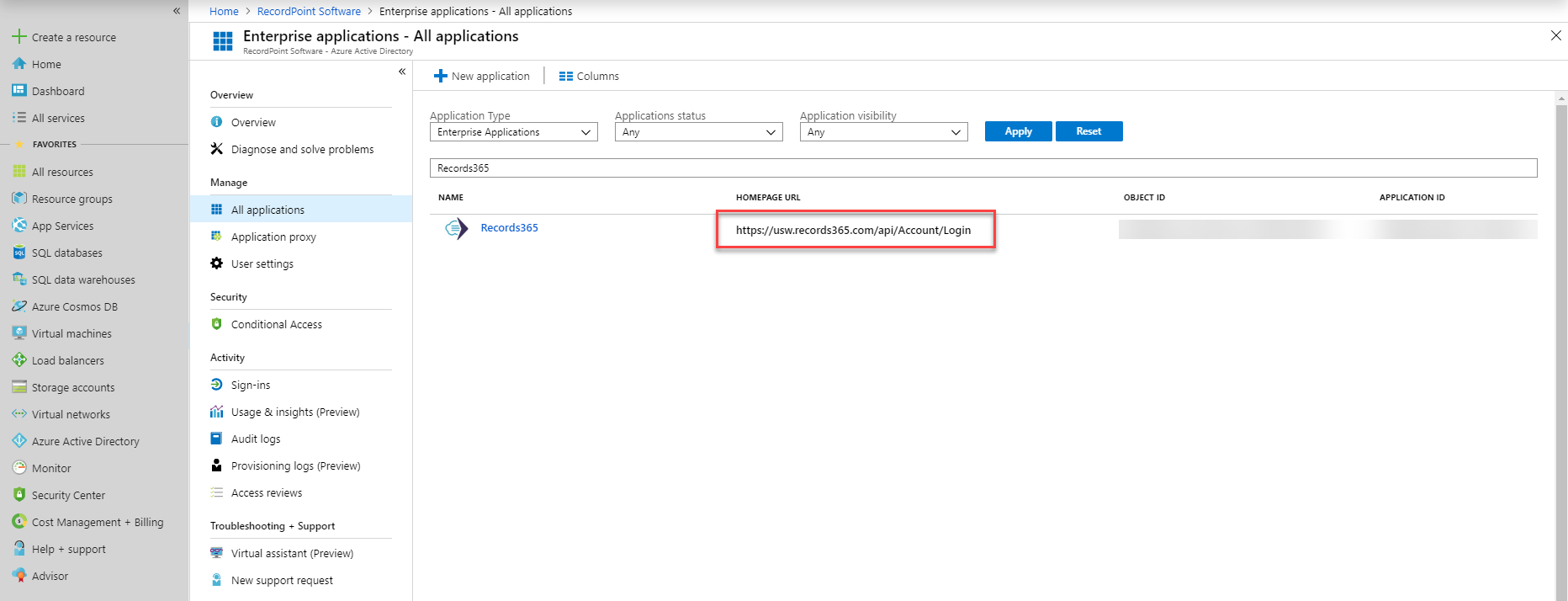
Customers should use the following homepage URLs depending on their location:
- US - usw.records365.com
- Canada - cac.records365.ca
- Asia Pacific - aue.records365.com.au
- UK - uks.records365.co.uk
Searching for Records
How do I search by record number?
An item’s record number is held in the “ItemNumber” field.
How can I search for records that have or haven’t been disposed?
The “PreviousDisposalAction” field tracks when a record has been destroyed. Use this field and search for contains “Destroy” when looking for disposed records, or use the “Is Empty” operator to return records that have not yet been disposed.
I need to perform a search based on Freezes, but don’t see any search fields related to them.
Another term used for “Freezes” is “Holds” – the search fields use this alternate term (e.g. HoldId, IsOnHold) regardless of your selected locale. Please see display language for more information.
I need to perform a search based on Disposal Classes, but don’t see any search fields related to them.
Another term used for “Disposal Class” is “Record Category” – the search fields use this alternate term regardless of your selected locale. Please see display language for more information.
Some search fields have a second, similar field prefixed with the word “Source” - how do these differ?
CreatedBy: the Records365 content source connector that created the item
CreatedDate: the date the item was created in Records365 – shown in the Date Filed or Date Declared field
SourceCreatedBy: the user that created the item in the content source – shown in the Author field
SourceCreatedDate: the date the item was created in the content source
LastModifiedBy: the Records365 content source connector that last modified the item
LastModifiedDate: the date the record was last modified in Records365
SourceLastModifiedBy: the user that last edited the item in the content source
SourceLastModifiedDate: the date the item was last modified in the content source – shown in the Publication Date field
Records Management
What’s the difference between the History and Audit tabs of a record?
The History tab is used to hold the different versions of a record. Clicking on one of the “Last Modified Date” values shows the metadata that was present on that version of the record - a new version will be added typically after a metadata value is updated. It’s also where a copy of the item’s latest binary from the content source will be held if binary submission is enabled for your tenant.
The Audit tab logs events that occur on the record, such as viewing and editing. The “Source” column specifies where the event took place in – either the content source or Records365 (indicated by a value of “Records Management Platform”).
How can I send disposal approval requests to a group of users?
When sending items for disposal approval, instead of adding approver emails individually you can add a group of people based on a Security Profile.
Prerequisite: in this context, disposal approvers will need to be assigned the “Records Visitor” role in Azure AD – see Roles & Permissions for more information.
- Create a Security Profile with “Approve Disposals” as the sole permission
- Assign the relevant disposal approvers as members of the Security Profile
- Save the Profile
- When sending records for disposal approval, click Add Approver > Security Profiles > and select the Security Profile you’ve just created containing the approval permission and users to perform the approval
- Clicking Save will assign all members of the selected Security Profile to approve these records for disposal.
- Assigning records to a Security Profile doesn’t send these user an email. You’ll need to let the users know that they have records waiting for their disposal approval in Records365.
How can I edit the beginning or middle of the rules tree?
This can be done by editing the rules in an external file – see how to Import and Export Rules for more information.
Connectors
When I enable a connector, what happens?
The connector will begin detecting new documents created and any modifications to existing documents from the time that the connector is first enabled, and submit those documents for management to Records365.
When I enable the connector, does it pick up and manage any documents that are already in my content source?
No. The connector only looks forward from the time it is enabled. Each different content source has different methods for picking up existing content - for example, Content Registration for SharePoint Online.
What SharePoint Online Content is not sent to Records365?
Please see Excluded Content for details of which content in SharePoint Online that is not be captured by Records365.
Error Messages
I see an “Unauthorized” error when logging in
There are a number of reasons that could cause an unauthorized error. Check the following:
- Ensure you are logging into the correct Records365 URL
Records365 has a different URL for each geography the service is hosted in – be sure to use one where your tenant is located:
AU – https://aue.records365.com.au
CA – https://cac.records365.ca
UK – https://uks.records365.co.uk
US – https://usw.records365.com
- Ensure you are assigned a role within Records365 – see User Roles and Permissions for more details
- Records365 could be signing you in with a different account If you are using multiple accounts within the same web browser, Records365 may be using the credentials of the wrong account. Try any of the following then attempt to sign in again:
- Click the sign in link given on the error page to try another account
- Clear the browser cache
- Try an incognito/private browser window
- Try a different web browser
I get a “Something went wrong” error on the Rules page after performing a Rules import
The imported Rules file may contain Record Categories (Disposal Classes) or Category Identifiers (Disposal Class Numbers) that are not in line with what exists in your Records365 File Plan. Check that there are no missing or misspelled record categories or identifiers in the File Plan or import file.